Add Jobs in Route Planner
What are Jobs?
Jobs are customizable, independent tasks that can be performed at a specific location. Any task involving pick-up or delivery of items, or completing simple repairs / maintenance. Further customization can be achieved by specifying details such as time windows, quantity, service time, priority, or required skills.
How to Add Jobs in Route Planner?
Jobs can be added to Route Planner using the following 2 methods:
Let’s go through both the methods one-by-one below.
Import Jobs using Files
Route Planner can optimize a large number of daily tasks by importing data from a file in any of the CSV, XLS, XLSX formats. You can either download a sample file template and modify it to add your data or provide your own file saved on your computer. Check out the Jobs File - Input data fields and formats section to get more details about data fields and formats supported in the jobs file.
After the initial import of a Jobs file and the mapping of its attributes, the Route Planner will automatically map those attributes in subsequent imports of the same file.
Here is a quick demonstration of steps involved in importing a jobs file into Route Planner:
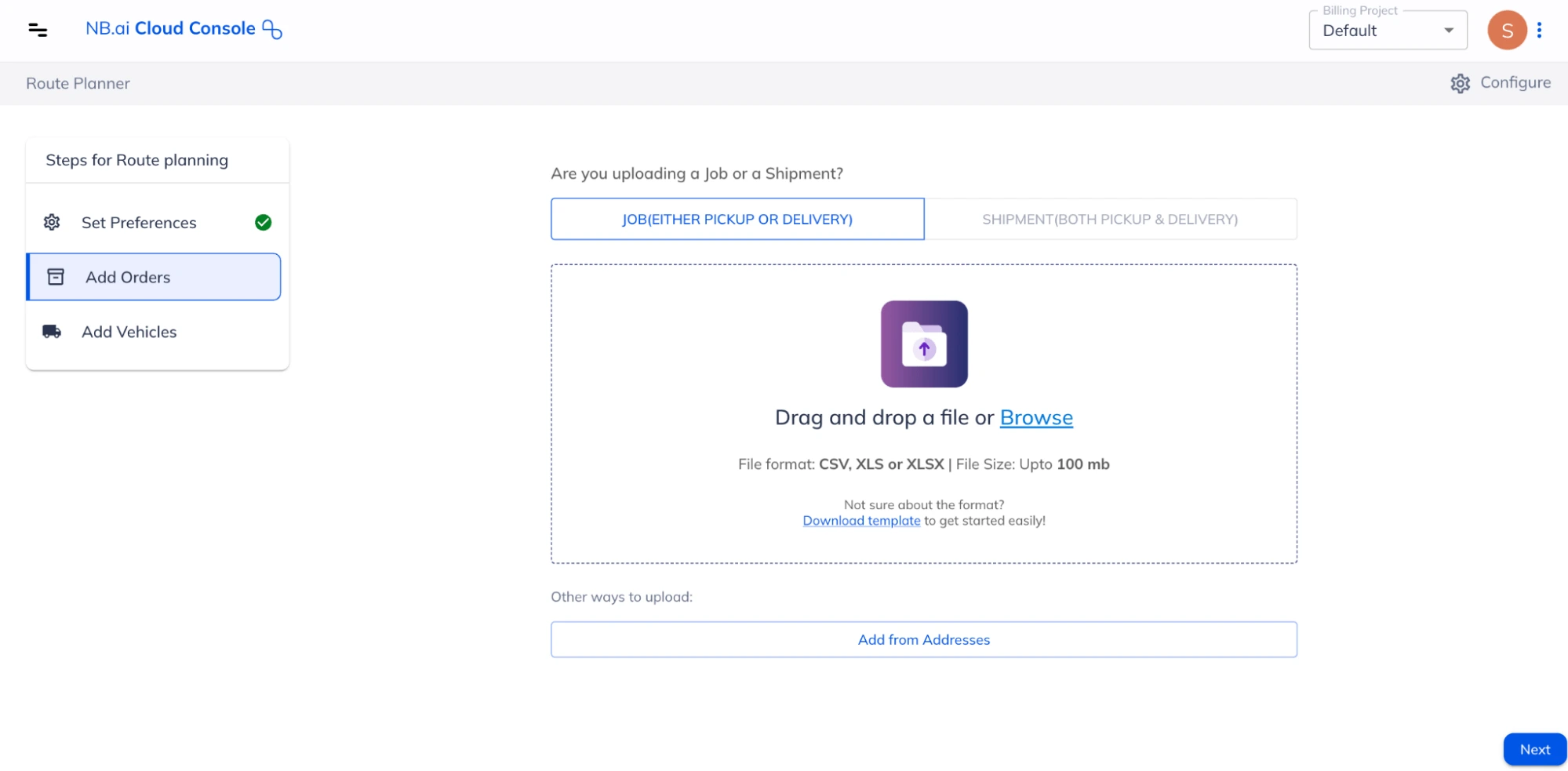
Jobs File - Input data fields and formats
To import Jobs correctly into Route Planner, ensure that the data in the file adheres to the required format. The following job-related fields and their corresponding formats are available for Route Planner currently:
| Item Name | Required | Description / Examples |
|---|---|---|
| ID | Yes | A unique identifier for each job. Supports text values. Example: “123” Example: Job 1 |
| Description | Any custom description for the job. It should only be in text. | |
| Location | Yes | Provide the location coordinates where the job needs to be performed. You can either provide the latitude and longitude coordinates in separate columns or both of them together in a single column. While mapping, use the correct map keys to reflect the way in which locations have been added. |
| Service time | The time required to perform the job, in seconds. Accepts positive integers only. Example: 300 | |
| Skills | Specify the skill needed to perform this job. When optimizing, the app will assign the job to a vehicle having all the required skills. Accepts positive integers only. Example: 110 | |
| Start Time | The start of the time window after which the job can be performed. Format: YYYY-MM-DD HH:mm | |
| End Time | The end of the time window before which the job has to be started. Format: YYYY-MM-DD HH:mm | |
| Depot IDs | The IDs of the depots which can fulfill this job. In case of a delivery type job, only the vehicles which can start from one of the specified depots, can fulfill the job. On the contrary, a pickup type job can be fulfilled by only those vehicles which can end their route at one of the specified depots. If the job can be fulfilled by any one of multiple depots, add all such depot IDs in separate columns and use the map keys “Depot 1”, “Depot 2” and so on, as needed. Only integer values are supported. | |
| Priority | Specify the priority of this job. The valid values are in the integers in the range of [0, 100]. Setting a priority will only decide whether this job will be assigned or not, but has nothing to do with the sequence of job fulfillment. Example: 95 | |
| Setup | Specify the time needed to complete the necessary setup before/after performing the job, in seconds. This can be used for any one time activity like parking, or recording information for compliance, setting-up equipment. Please note that setup time is applied only once for a given job location. Example: 120 | |
| Pickup Capacities | The quantity of the items that need to be picked-up for this job. You can provide quantities in multiple units/dimensions (e.g., weight, volume etc) in separate columns and map these columns to “Pickup Capacity 1”, “Pickup Capacity 2” and so on while adding map keys. Supports integer values only. Only one of Pickup Capacities or Delivery Capacities can be specified for a given job. | |
| Delivery Capacities | The quantity of the items that need to be delivered for this job. You can provide quantities in multiple units/dimensions (e.g., weight, volume etc) in separate columns and map these columns to “Delivery Capacity 1”, “Delivery Capacity 2” and so on while adding map keys. Supports integer values only. Only one of Pickup Capacities or Delivery Capacities can be specified for a given job. |
Add Jobs using Addresses
Addresses for your task locations can also be imported from third-party fleet management platforms like - Samsara, Motive, Netradyne and Geotab.
In NextBillion Cloud Console, go to Fleet Hub > Integration to set up connections with third party platforms first, and then use the connection to import
Once the addresses are available in NextBillion Cloud Console, they can be used to plan routes as and when needed. Following is a short interactive demonstration to walk through the steps involved in it.
The Route Planner attributes are auto-mapped for the fields imported from addresses
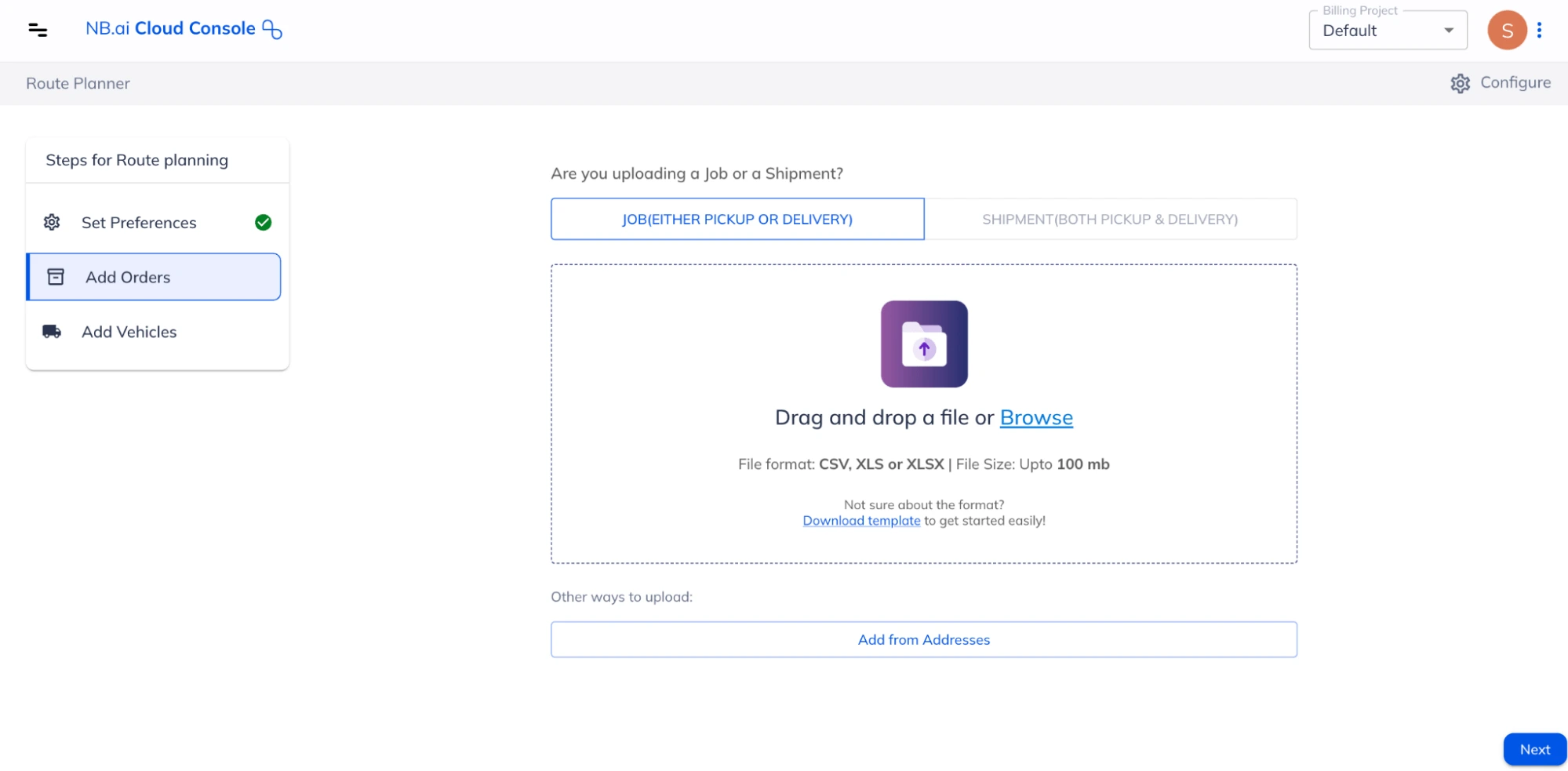
Once the job import step is completed, move on to Add Shipments or Add Vehicles steps as needed.