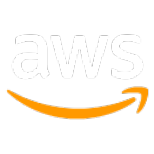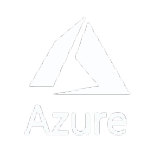Maps SDK configuration
The Maps SDK configuration for iOS provides developers with the ability to create maps within their applications using the NGLMapView class. This class serves as the foundation for integrating interactive maps into iOS applications.
With the NGLMapView class, developers can configure various properties to customize the behavior and appearance of the map. These properties allow fine-grained control over aspects such as the map's initial position, zoom level, rotation, and tilt. Additionally, developers can specify the map's style, which determines the visual representation of the map, including the colors, icons, and fonts used.
By leveraging the properties provided by the NGLMapView class, developers can create maps that seamlessly integrate with their applications and match the desired look and feel. This flexibility allows developers to tailor the map's behavior and appearance to meet the specific needs and branding requirements of their applications, ensuring a cohesive and immersive user experience.
Initialization
The NGLMapView class offers two initializers to suit your needs.
- initWithFrame: This initializer takes a
CGRectas input and creates a map view with the specified frame using the default style.
Use this method to swiftly initialize and obtain a map view with your desired frame and the default style.
- initWithFrame
: This initializer takes a CGRectand an optional style URL. It creates a map view with the specified frame and style URL.
This initializer allows you to initialize a map view with a custom style, providing even more flexibility. You can also set or modify the style URL after the map view has been initialized.
These initializers empower you to easily create and customize map views in your application, tailoring them to your specific requirements.
Map components
The NGLMapView class provides properties for configuring the following map components:
Scale bar
The scale bar displays the map's zoom level. The NGLMapView class provides properties for controlling whether the scale bar is displayed, its position, and its margins.
The following parameters are optional for NGLOrnamentPosition:
Compass view
The compass view indicates the map's direction and allows the user to manipulate the direction. The NGLMapView class provides properties for controlling the compass view's position and margins. The compass view is displayed in the top-right corner of the map view by default. More detailed parameter Settings can be seen below:
compassView contains the compassView visibility property, which allows you to set the compassView display status.
Logo view
The logo view displays the Nbmap wordmark. The NGLMapView class provides properties for controlling whether the logo view is displayed, its position, and its margins.
The logo view is displayed in the bottom-left corner of the map view by default.
The following Settings can be used to control the display and hiding of logo view
Location and tracking mode
The NGLMapView class equips you with essential properties to manage user location and map tracking modes seamlessly. Here's an overview of these properties and their functionality:
-
locationManager: This property allows you to set a custom location manager, granting you control over how location data is handled.
-
showsUserLocation: Use this property to determine whether the user's location is displayed on the map. It's a handy switch to toggle the user's location visibility.
-
userLocationVisible: This property informs you whether the user's location is currently visible on the map. It serves as a quick check to ensure the user's position is effectively displayed.
-
userLocation: When you need to access the annotation object representing the user's current location, this property provides the means to retrieve it.
-
userTrackingMode: This property empowers you to dictate the map's tracking mode. The default mode is
NGLUserTrackingModeNone. TheuserTrackingModeoffers the following options:-
NGLUserTrackingModeNone: The map does not follow the user's location. -
NGLUserTrackingModeFollow: The map follows the user's location, reverting toNGLUserTrackingModeNoneif the user pans the map. -
NGLUserTrackingModeFollowWithHeading: In this mode, the map follows the user's location and rotates according to the heading. It displays a fan-shaped indicator representing the device's heading. -
NGLUserTrackingModeFollowWithCourse: Here, the map tracks the user's location and rotates as the course changes. It uses a puck-shaped indicator to illustrate course changes.
-
These tracking modes provide diverse options to enhance user experiences based on your application's requirements, whether you need static positioning, heading-based orientation, or course-dependent movement tracking.
userTrackingMode has the following parameters:
Camera
The NGLMapView class provides properties for controlling the camera view of the map. These properties are essential for controlling and customizing the behavior and appearance of a map interface within an iOS application, providing fine-grained control over zoom levels, direction, and perspective. The SDK provides the following camera properties.
A detailed explanation of the properties are as follows:
-
The zoomLevel property of the
NGLMapViewclass specifies the zoom level of the map. The zoom level affects the visual size and detail of features on the map, as well as the size of the vector tiles that are loaded. -
At zoom level 0, each tile covers the entire world map. At zoom level 1, each tile covers ¼ of the world. At zoom level 2, each tile covers 1/16 of the world, and so on.
-
The zoomLevel property can be changed at any time. If you want to animate the change, you can use the
setZoomLevel:animated:method. -
The minimumZoomLevel property sets the minimum zoom level at which the map can be shown. The default minimumZoomLevel is 0.
-
The maximumZoomLevel property sets the maximum zoom level at which the map can be shown. The default maximumZoomLevel is 22. The upper bound for this property is 25.5.
-
The direction property sets the heading of the map, measured in degrees clockwise from true north. The value
0means that the top edge of the map view corresponds to true. -
The minimumPitch property sets the minimum pitch of the map's camera toward the horizon, measured in degrees. If the value of this property is greater than that of the maximumPitch property, the behavior is undefined. The pitch may not be less than 0 regardless of this property.
-
The maximumPitch property sets the maximum pitch of the map's camera toward the horizon, measured in degrees. If the value of this property is smaller than that of the minimumPitch property, the behavior is undefined. The pitch may not exceed 60 degrees regardless of this property. The default value of this property is 60 degrees.