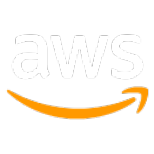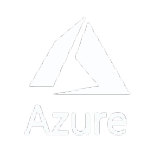Annotations
This section focuses on the usage and customization of different types of annotations on a map. Annotations are visual elements that represent specific points, lines, or shapes on a map. They provide additional information and enhance the user experience by adding context to the displayed map.
It covers various types of annotations and their respective functionalities. Each subsection explains the specific annotation type, provides examples of how to use them, and discusses the relevant protocols or interfaces involved.
PointAnnotation
An NGLPointAnnotation object represents a one-dimensional shape located at a single geographical coordinate. Depending on how it is used, an NGLPointAnnotation object is known as a point annotation or point shape. For example, you could use a point shape to represent a city at low zoom levels, an address at high zoom levels, or the location of a long press gesture.
Interface
For more interactivity, add a selectable point annotation to a map view using the -[NGLMapView addAnnotation:] method. A point annotation’s annotation.title and annotation.subtitle properties define the default content of the annotation’s callout or pop-over.
Example
Protocol
Alternatively, define your own model class that conforms to the NGLAnnotation protocol. Configure a point annotation’s appearance using
-[NGLMapViewDelegate mapView:imageForAnnotation:] or
-[NGLMapViewDelegate mapView:viewForAnnotation:]
To show a callout view when tapping on an annotation you can implement the method annotationCanShowCallout and return true
You can add accessory views to either end of the callout by implementing the -mapView:leftCalloutAccessoryViewForAnnotation: and -mapView:rightCalloutAccessoryViewForAnnotation: methods.
You can further customize the callout’s contents by implementing the
-mapView:calloutViewForAnnotation: method.
PolylineAnnotation
An NGLPolyline object represents a shape consisting of two or more vertices, specified as CLLocationCoordinate2D instances, and the line segments that connect them. For example, you could use a polyline to represent a road or the path along which something moves.
The vertices are automatically connected in the order in which you provide them. The first and last vertices are not connected to each other, but you can specify the same CLLocationCoordinate2D as the first and last vertices in order to close the polyline. To fill the space within the shape, use an NGLPolygon object. To group multiple polylines together in one shape, use an NGLMultiPolyline or NGLShapeCollection object.
Example
you can create and add a polyline overlay directly to a map view using the -[NGLMapView addAnnotation:] or -[NGLMapView addOverlay:] method.
Protocol
Configure a polyline overlay’s appearance using following methods
You can set the opacity of an entire polyline shape, inclusive of its stroke and fill by implementing the method
PolygonAnnotation
An NGLPolygon object represents a closed shape consisting of four or more vertices, specified as CLLocationCoordinate2D instances, and the edges that connect them. For example, you could use a polygon shape to represent a building, a lake, or an area you want to highlight.
Example
Create a polyline with coordinates
you can add a polygon overlay directly to a map view using the -[NGLMapView addAnnotation:] or -[NGLMapView addOverlay:] method.
Protocol
The following methods can be used to configure the appearance of a polygon overlay using the Protocol:
This method sets the opacity of the entire shape, including its stroke and fill. The value returned should be a CGFloat representing the desired opacity. In the provided example, the opacity is set to 1.0, indicating full opacity.
This method sets the default stroke color for the shape annotation. The returned UIColor object represents the desired stroke color. In the provided example, the stroke color is set to red.
This method sets the fill color for the polygon annotation. The returned UIColor object represents the desired fill color. In the provided example, the fill color is set to blue.
This method sets the line width, in points, for rendering the outline of a polyline annotation. The value returned should be a CGFloat representing the desired line width. In the provided example, the line width is set to 3.0 points.
CircleAnnotation
An NGLCircleStyleLayer is a style layer that renders one or more filled circles on the map. A circle-style layer renders circles whose radii are measured in screen units. To display circles on the map whose radii correspond to real-world distances, use many-sided regular polygons and configure their appearance using an NGLFillStyleLayer object.
Use a circle-style layer to configure the visual appearance of point or point collection features. These features can come from vector tiles loaded by an NGLVectorTileSource object, or they can be NGLPointAnnotation, NGLPointFeature, NGLPointCollection, or NGLPointCollectionFeature instances in an NGLShapeSource or NGLComputedShapeSource object.
Protocol
When working with circle-style layers, you can implement the NGLAnnotation protocol to customize the visual representation of your circle annotations on the map. The protocol allows you to define attributes such as the circle's color, size, and other properties.
Here's an example of how you can create and customize an NGLPointFeature, which conforms to the NGLAnnotation protocol, and a corresponding NGLShapeSource to represent a circle annotation:
Example
You can access an existing circle style layer using the -[NGLStyle layerWithIdentifier:] method if you know its identifier; otherwise, find it using the NGLStyle.layers property. You can also create a new circle style layer and add it to the style using a method such as -[NGLStyle addLayer:].
ViewAnnotation
You can customize a View Annotation by implementing the following methods to mark a point annotation with a view object. If you want to mark a particular point annotation with a static image instead, omit this method or have it return nil for that annotation, then implement
-mapView:imageForAnnotation: instead.
Annotation views are compatible with UIKit, Core Animation, and other Cocoa Touch frameworks. On the other hand, static annotation images use less memory and draw more quickly than annotation views.
The user location annotation view can also be customized via this method. When annotation is an instance of NGLUserLocation (or equal to the map view’s userLocation property), return an instance of NGLUserLocationAnnotationView (or a subclass thereof).
Custom ViewAnnotation and UserLocationView with a view object
Custom ViewAnnotation with a static Image
Remove annotation
The 'removeAnnotation' method allows you to effectively remove an annotation from the map view, also deselecting it if it happens to be currently selected. When an annotation is removed, it is completely disassociated from the map view, ensuring that it will no longer be visible on the map. Typically, you would use this method when you intend to hide or delete a specific annotation from the map.
Here are the available methods for removing annotations:
-
func removeAnnotation(_ annotation: NGLAnnotation): This method removes a single annotation from the map view.
-
func removeAnnotations(_ annotations: [NGLAnnotation]): Use this method to remove multiple annotations simultaneously by providing an array of annotations to be removed.
These functions provide a straightforward way to manage and manipulate annotations on the map, enhancing your control over their visibility and presence.