Motive Fleet Management Integration with Route Optimization API
This document will guide you through integrating Motive’s Fleet Management Solution with NextBillion.ai’s Route Optimization API.
Motive provides a comprehensive set of fleet management solutions such as vehicle tracking, maintenance scheduling, fuel management, and driver behavior monitoring.
NextBillion.ai's Route Optimization API addresses both Single and Multi Vehicle Routing Problems (VRP). The API considers various constraints such as time windows, capacity, and vehicle availability to find the optimal set of routes for a fleet.
The integration of Motive Fleet Management with NextBillion.ai's Route Optimization API offers a robust solution for businesses looking to revolutionize their fleet operations. This partnership provides a strategic advantage in optimizing delivery routes, managing fleets efficiently, and achieving higher levels of operational excellence.
Prerequisites
Before integrating Motive Fleet Management with NextBillion.ai's Route Optimization API, ensure you have the following things in place:
Motive Access Token
Obtain an access token from Motive with both read and write scopes. This token is essential for authenticating and authorizing API requests to Motive's services.
NextBillion.ai API Key
Acquire an API key from NextBillion.ai. This key will be used to access the Route Optimization API and enable route planning functionalities.
Motive Driver App
Ensure that the Motive driver app is installed and configured on the driver's device. This app will facilitate communication between the driver's vehicle and the fleet management system.
Having these prerequisites in place is crucial for a smooth and successful integration, allowing seamless communication between Motive's and NextBillion.ai's systems.
Setting Up Motive Dashboard and Fetching Information
Step 1: Obtain Access Tokens and API Keys
Create an account on Motive’s Developer Portal.
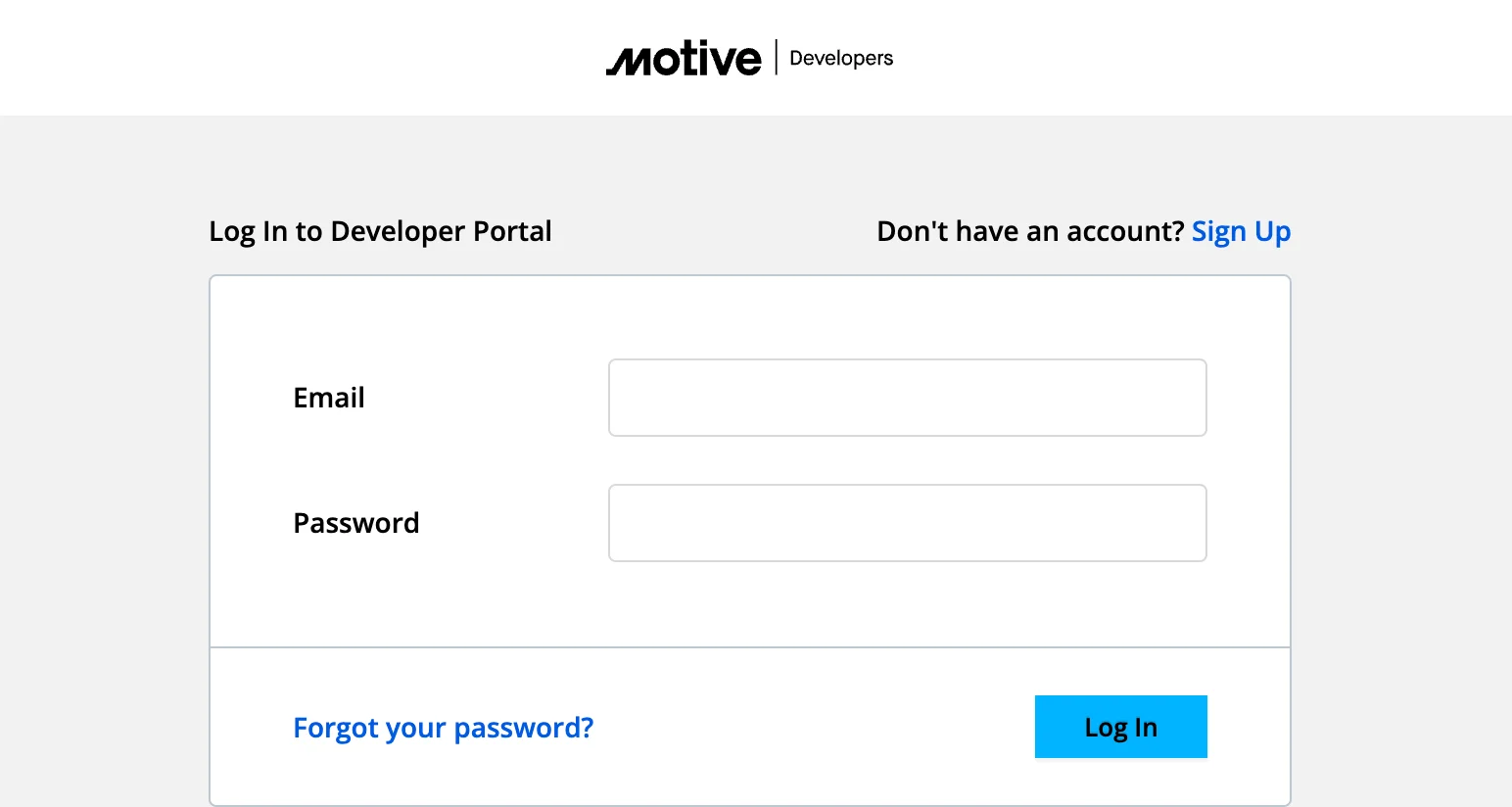
Once registered, create an app for your organization and assign the necessary scopes.
API Authentication Scheme
Follow the OAuth2 authentication scheme provided by Motive.
Generate API Access Token
Use the client ID created in Motive's Developer Portal to generate the access token.
Verify the token by performing basic CRUD operations to ensure it works correctly.
Step 2: Set Up Motive Dashboard
Create an account on the Motive Dashboard.
Use this account to manage assets, drivers, vehicles, and dispatches for the organization.
Populate Components
Use the Motive Dashboard or the GET and POST methods to populate the following components:
- Dispatch Locations
- Vehicles
- Drivers
Refer to the Motive API documentation for detailed instructions.
Step 3: Fetch Data from Motive
Fetch the fleet information from your Motive dashboard using the following curl commands.
Fetch Vehicles
Use the following API request to fetch the list of vehicles.
API Request
API Response
Fetch Drivers/Users
Fetch the list of Drivers using the following API request.
API Request
API Response
Fetch Dispatch Locations
Fetch the list of dispatch locations using the following API request.
API Request
API Response
The fetched information can be depicted on the integration dashboard as follows.
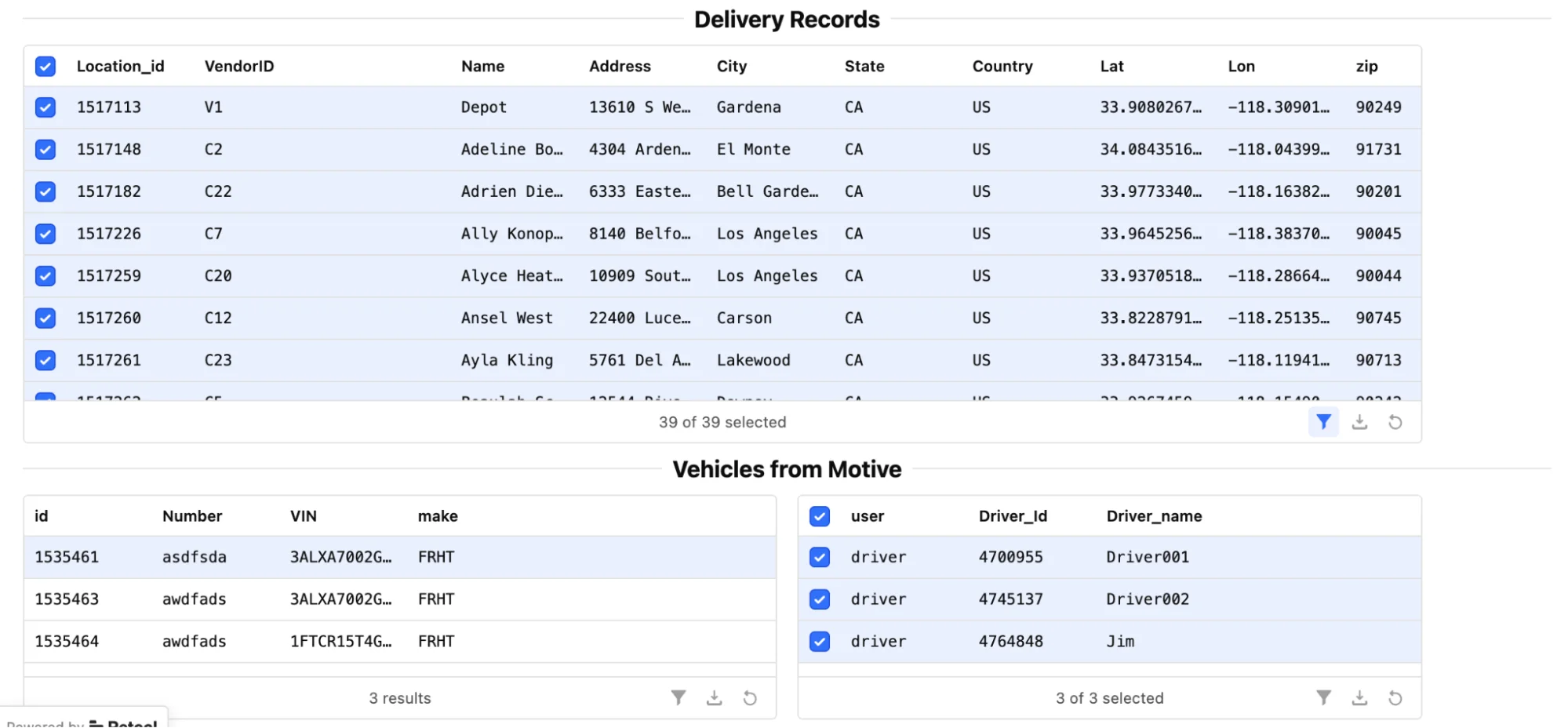
Note: This integration dashboard has been created using the Retool app for demonstration purposes. The actual integration dashboard will have a similar structure and functionality.
By following these steps, you will have successfully set up the Motive Dashboard and fetched the necessary data to proceed with the integration.
Configuration of Additional Parameters
Additional parameters can be added to fine-tune the optimization process. The following parameters are added to the dashboard.

Shift Start Time: The time when the driver’s shift begins. This parameter ensures that route planning aligns with the driver’s working hours, preventing assignments before the shift starts.
Shift End Time: The time when the driver’s shift ends. This parameter ensures that all planned routes can be completed within the driver’s working hours, avoiding overtime and ensuring compliance with labor regulations.
Vehicle Fixed Cost: A fixed cost associated with using a particular vehicle. This can include depreciation, insurance, and other overhead costs. Incorporating this parameter helps in calculating the total cost of the routes more accurately and optimizing the fleet's cost-efficiency.
Maximum Tasks: The maximum number of tasks or stops a vehicle can handle during a shift. This ensures that the vehicle is not overloaded and can complete all assigned tasks within the given timeframe.
Start and End Locations: The geographical coordinates or addresses where the vehicle starts and ends its route.
Service Time: The time required to complete a service at each stop. This includes loading, unloading, and any other activities performed at the stop. Accurate service time estimates ensure that the schedule accounts for all necessary activities and that routes are realistic and achievable within the shift hours.