Motive-Fleet Hub Integration
This integration document will walk you through the steps of integrating Motive telematics with NextBillion.ai’s Fleet Hub, accessible via NextBillion.ai’s Cloud Console.
Prerequisites
Before proceeding with the integration, ensure that you have the following prerequisites in place:
- Access to a Motive Account and API Key
- Access to a NextBillion.ai’s Cloud Console
Set Up a Connection
To set up a connection between Motive and the NextBillion.ai Cloud Console (NCC), follow these steps:
-
Sign in to the NCC using your NextBillion.ai credentials.
-
From the NCC homepage, open the left navigation pane.
-
Select Fleet Hub, then choose Integrations under the Setup section.
-
On the Telematics Integration page, select Add New Connection.
-
In the Add New Connection dialog box, enter the following information:
-
Connection name: Enter a descriptive name for the integration.
-
Choose a service from the list: Select Motive from the dropdown menu.
-
API key: Enter your Motive API key.
-
-
Select Save to complete the setup.
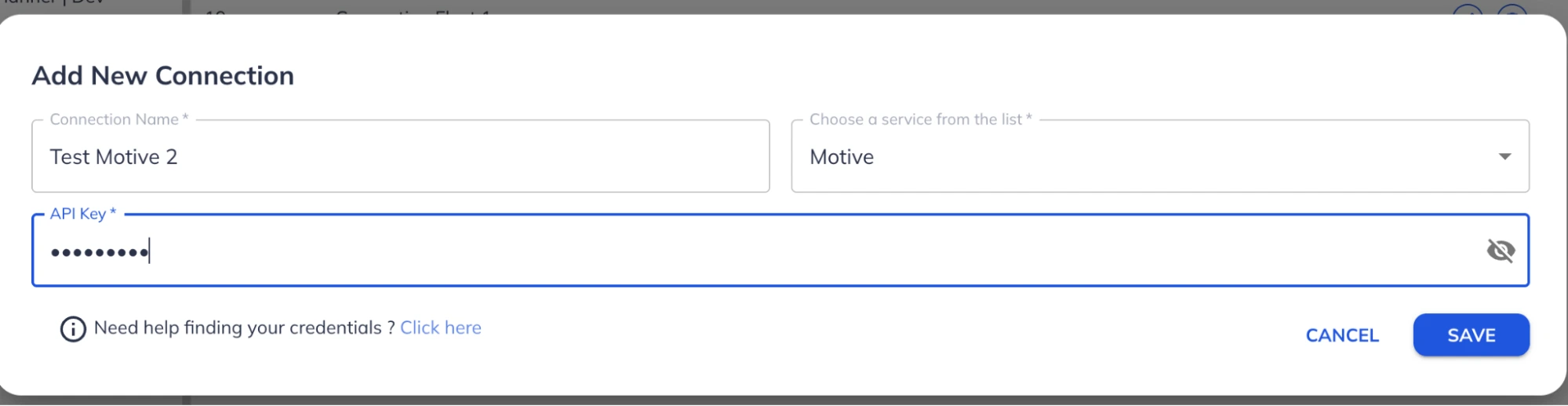
Upload Address and Vehicle Data
After setting up the connection, upload your address and vehicle data to the NextBillion.ai Cloud Console (NCC) by following these steps.
Upload Address Data
-
In the left navigation pane, select Addresses under the Data section.
-
On the Addresses page, select Import Data in the upper-right corner.
-
In the From Connections dropdown, select the connection you created during setup.
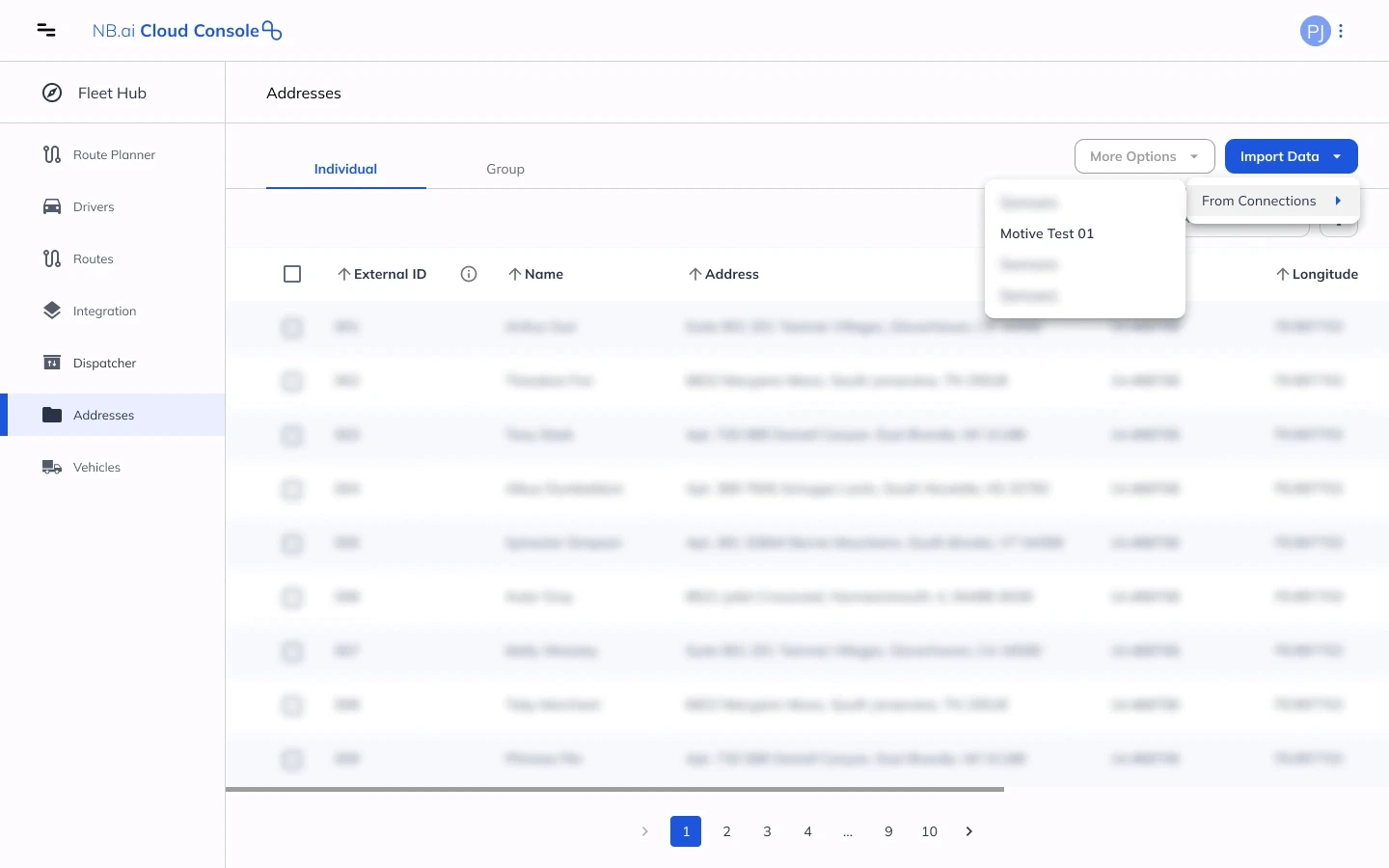
-
In the Import Addresses dialog box, configure the following options:
-
Fetch all: Select this checkbox to import all available addresses.
-
Created after: Optionally, specify a date and time to import only addresses created after that timestamp.
-
-
Select Import to begin the import process.
NCC will fetch and display address data from your Motive account.
Import Vehicle Data
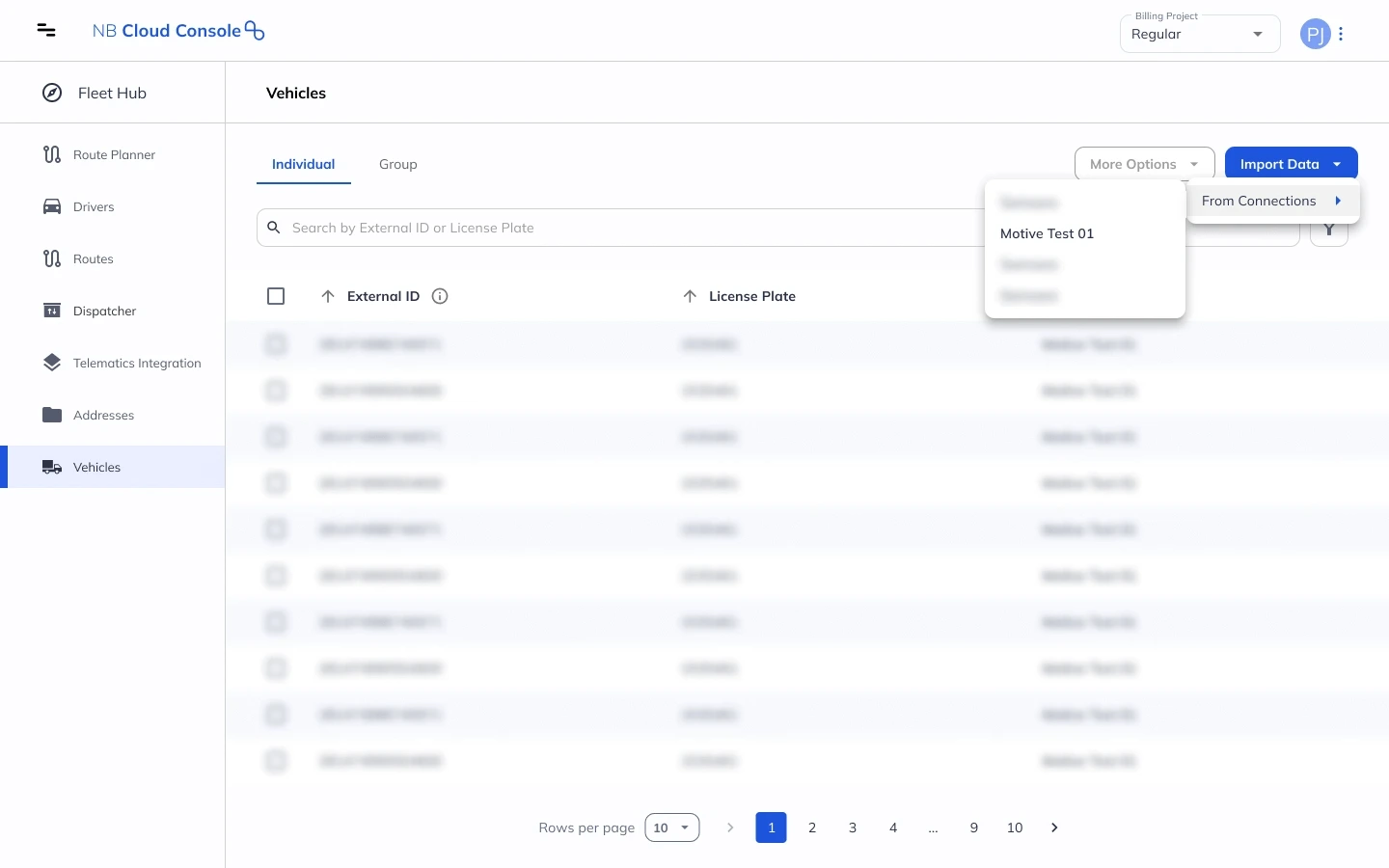
-
In the left navigation pane, select Vehicles under the Data section.
-
On the Vehicles page, select Import Data in the upper-right corner.
-
In the From Connections dropdown, select the connection you created during setup.
NCC will automatically fetch and update all vehicle data from your Motive account.
Use Route Planner to Generate Optimized Routes
Once address and vehicle data are imported, follow the steps below to generate optimized routes:
- Open the ‘Route Planner’ app from the left toolbar.
- Click ‘Start’ on the input screen.
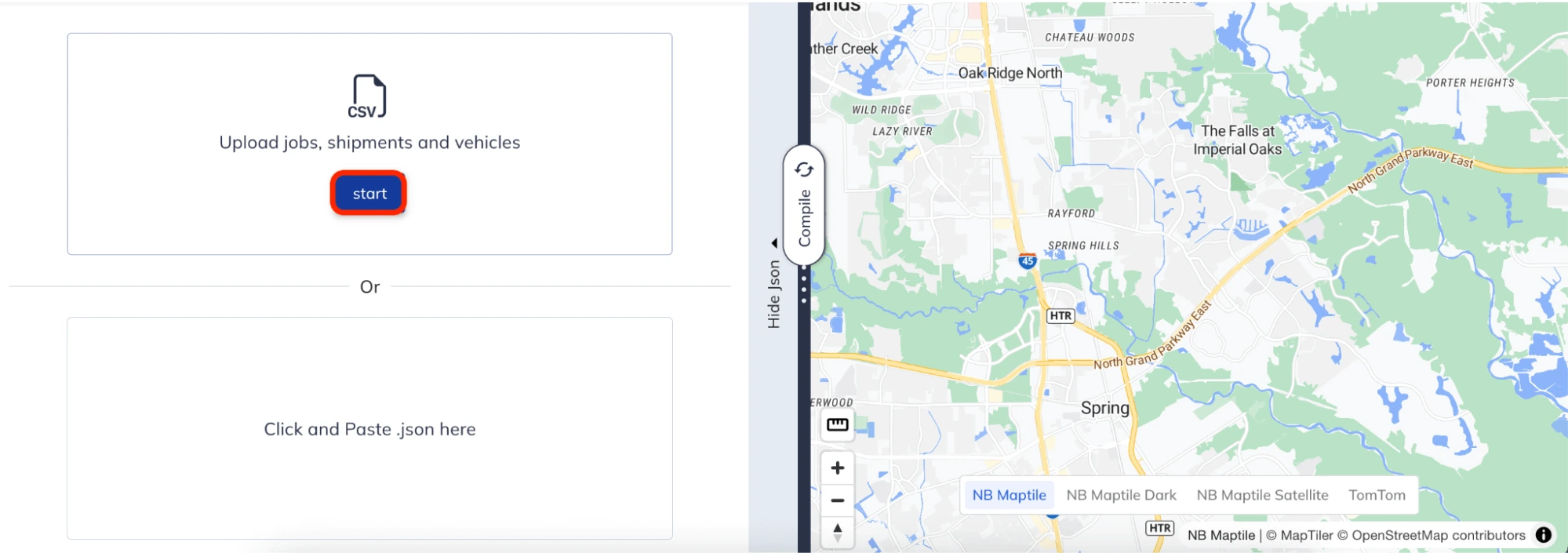
Configure Tab
- Select the API type: Fast or Flexible.
- Choose your Motive connection from the ‘Select Connection’ dropdown.

Jobs Tab
- Use ‘Select Addresses’ to fetch addresses from Motive.
- Choose the addresses you want to include and click ‘Upload’.
- Map the VRP attributes to match the uploaded data fields, then click ‘Next’.
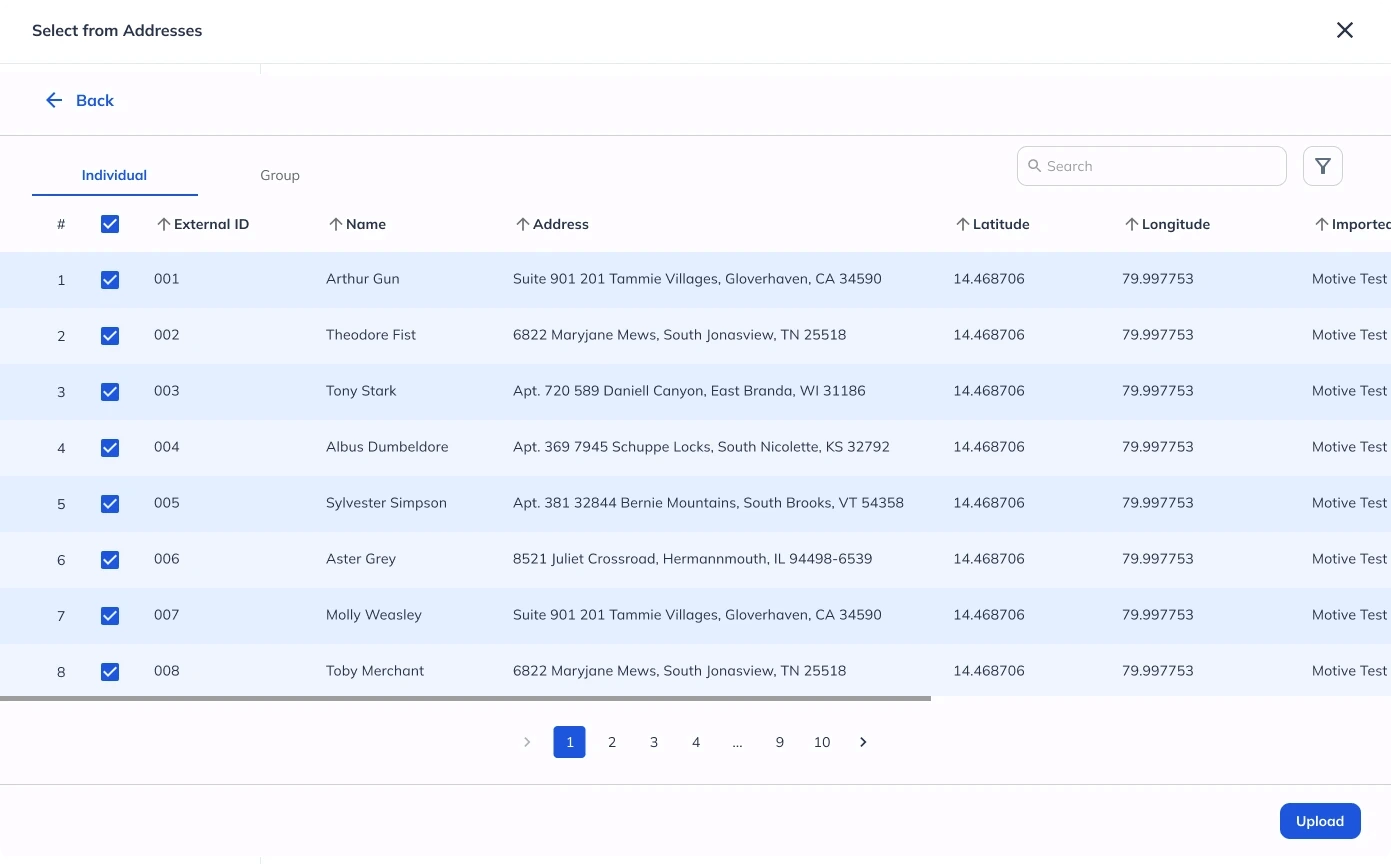
Shipments and Depots Tab
Upload shipments and depot data as required or click ‘Skip’ if not needed.
Vehicles Tab
- Use ‘Select Vehicles’ to fetch vehicle data from Motive.
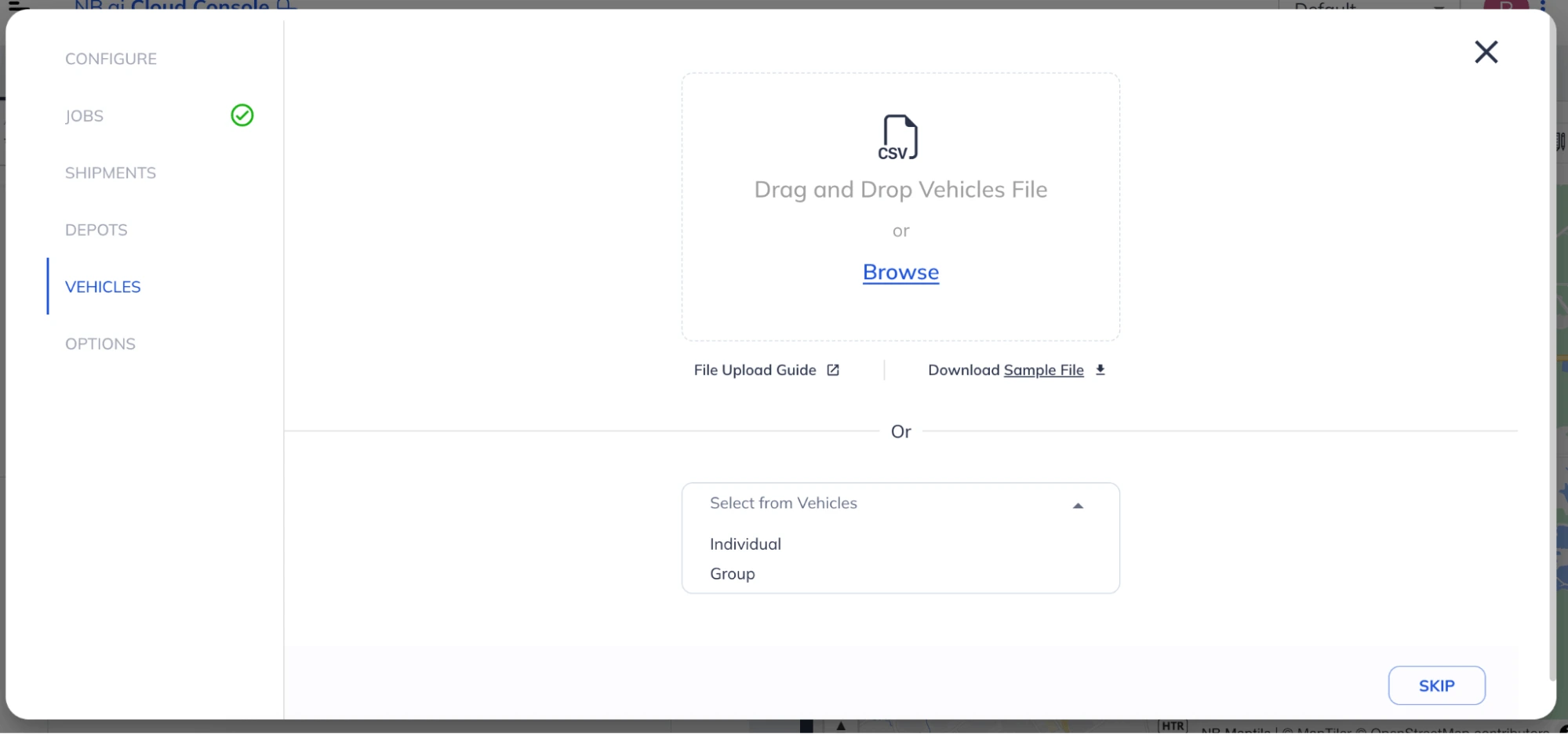
- Select the vehicles you want to use and click ‘Upload’.
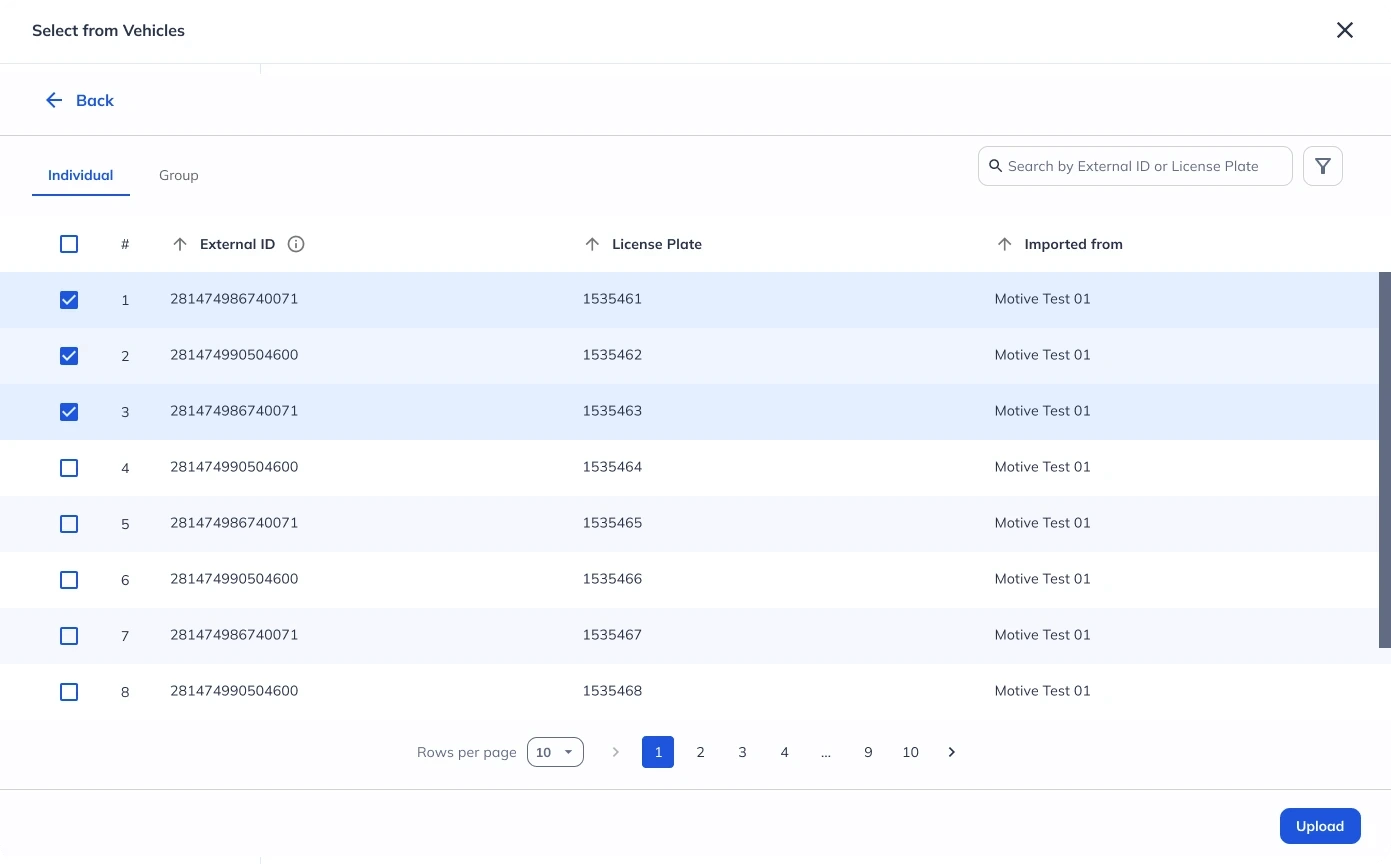
- Map the VRP attributes and click ‘Next’.
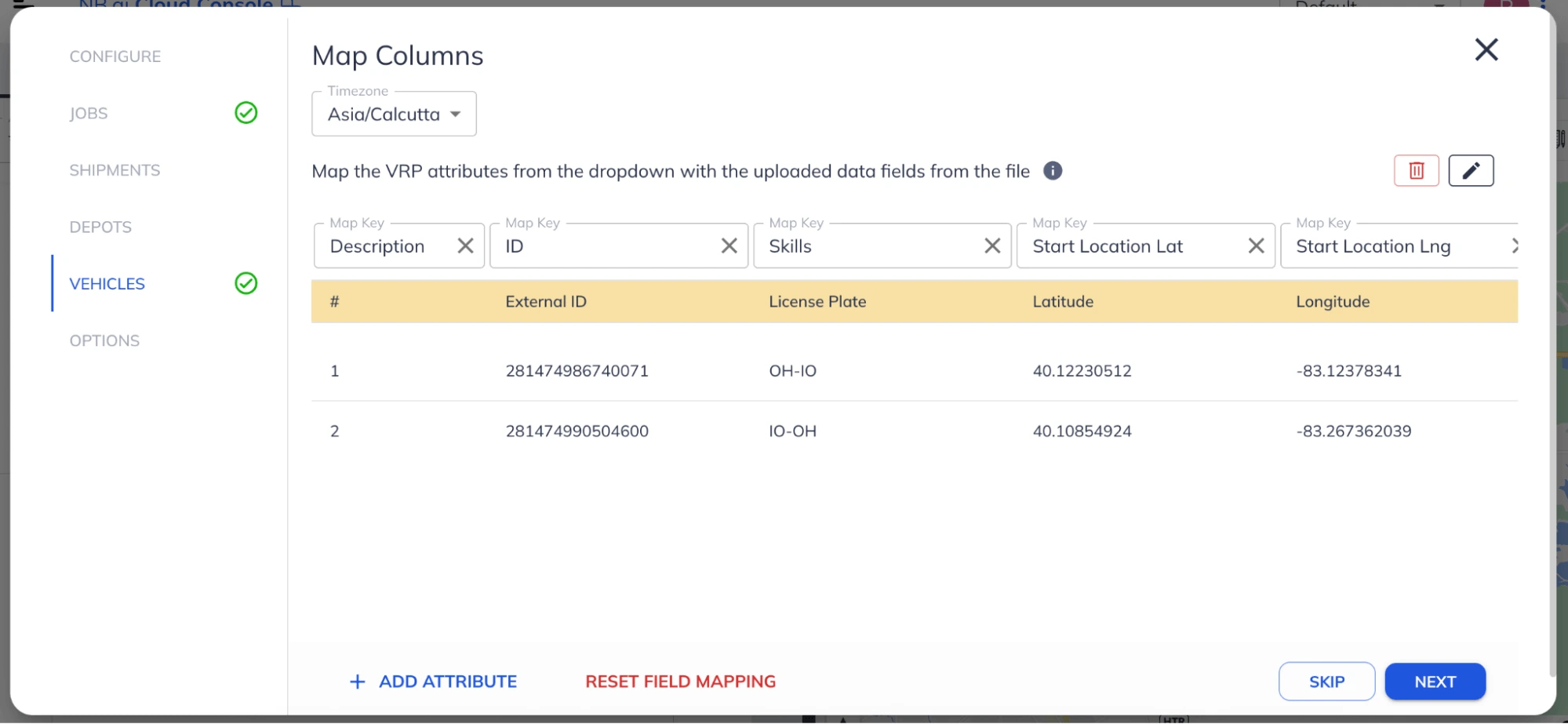
Options Tab
Configure additional parameters such as:
Constraints: Max vehicle overtime, max lateness, max waiting time.
Objective: Minimize travel cost (distance/duration) or set a custom optimization goal.
Routing Mode: Select Car or Truck and specify a Traffic Timestamp.
Click ‘Finish Import’ to finalize the setup.
Generate Optimized Routes
- Click ‘Compile’ to visualize routes on the map.
- Click ‘Run’ to execute the route planner and generate optimized routes.
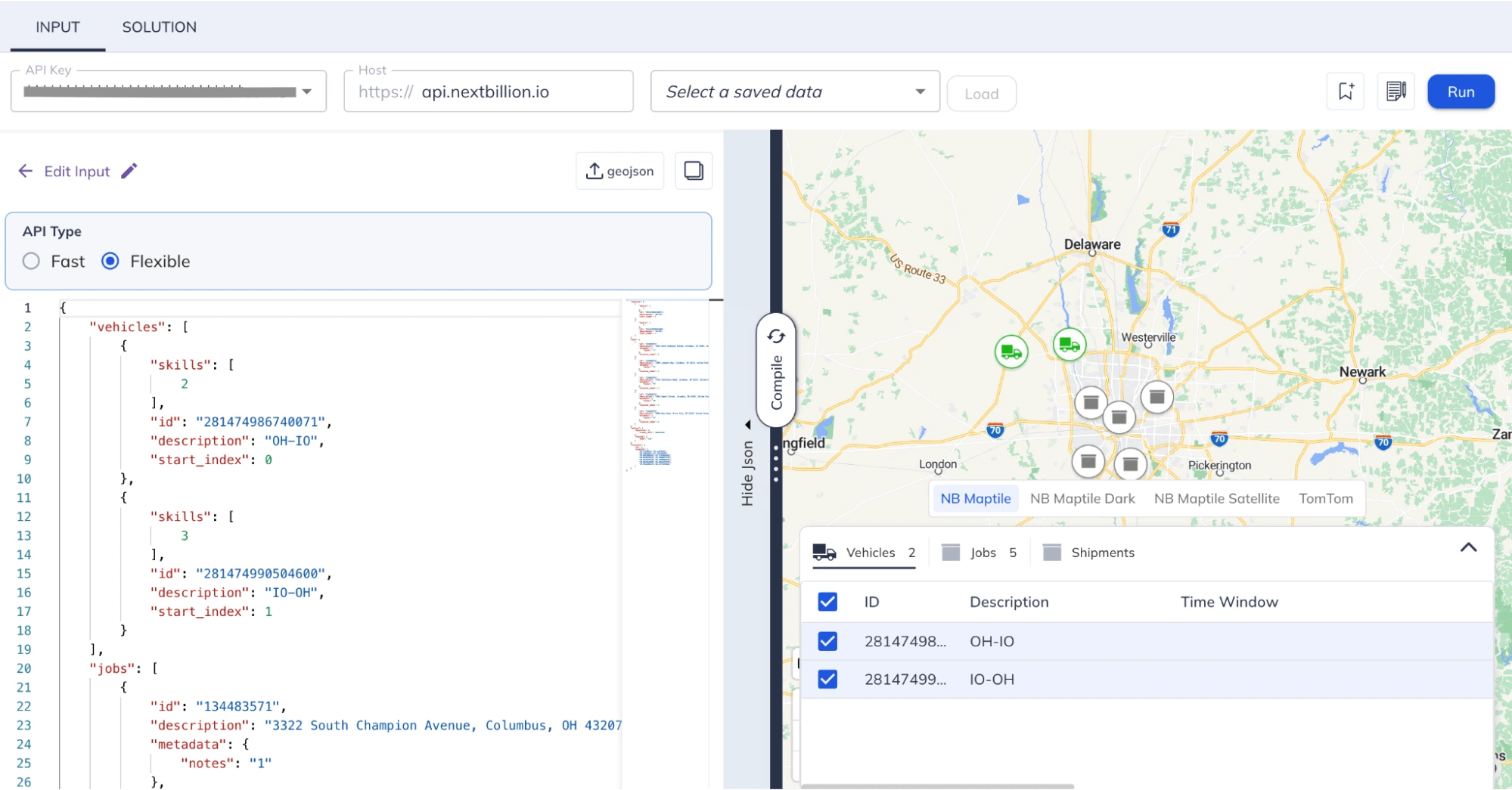
Dispatch Routes to Motive
Once you have the optimized routes, send them back to Motive:
- Click the ‘Share’ button and select ‘Dispatch to Connection.’
- Choose the Motive telematics connection you saved earlier in Fleet Hub.